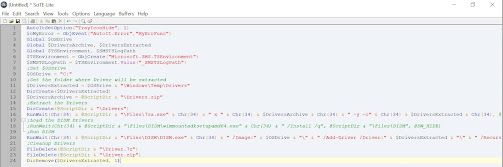Hello Friends,
We observed sometimes, we are
facing issues while updating the country or region settings in windows 10. Thus,
it is important to keep the correct settings. If you can’t change country or
region, it might be for one of these reasons:
You changed the country or
region within the last three months.
Your account is suspended. For
example, the credit card on a subscription has expired, or your
subscription has a balance due.
You’re legally a minor in your
current country or region and won’t be a minor in the new region, or
vice-versa.
For more details about country
or region settings in Windows 10, refer to the below link.